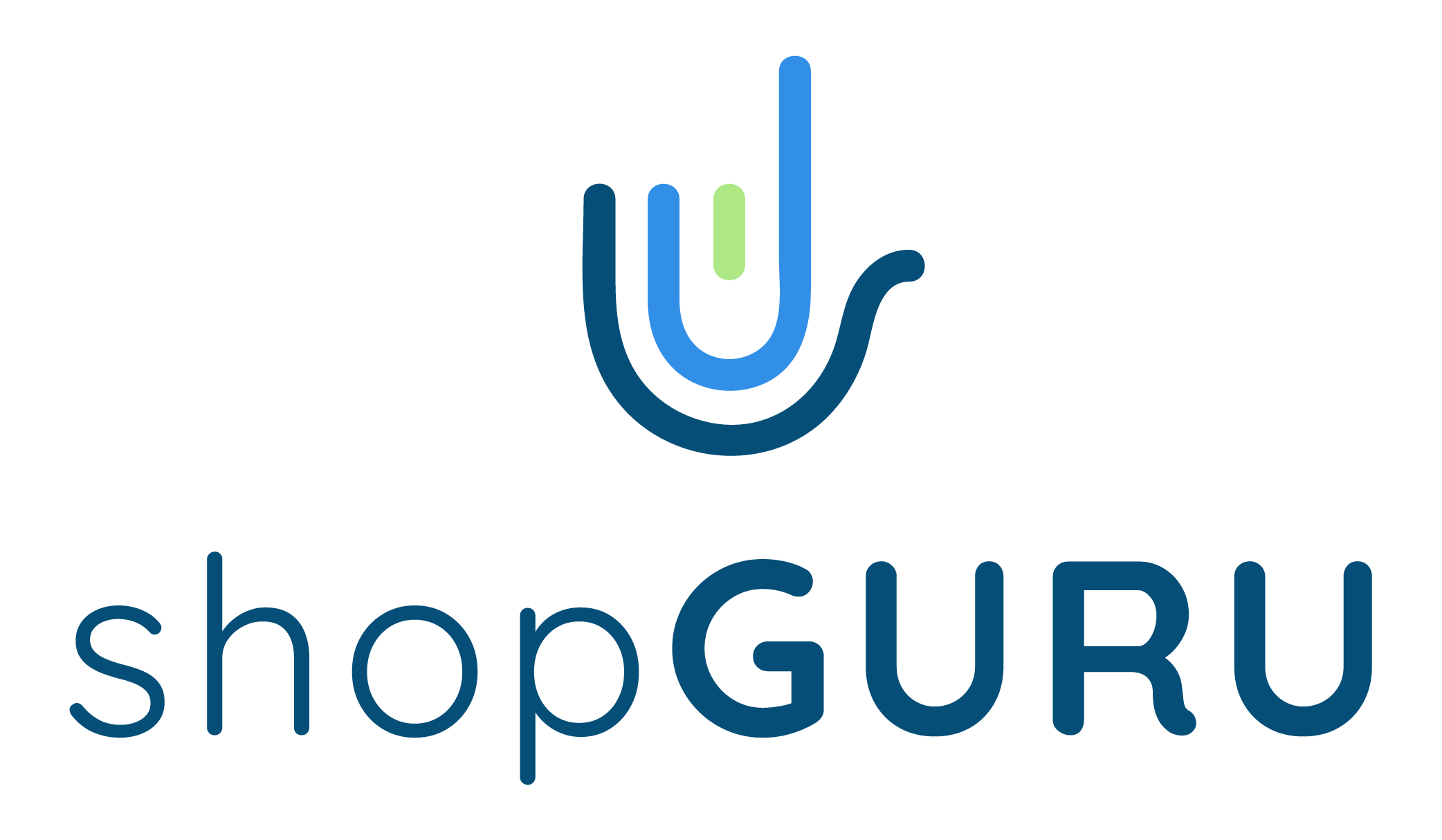shopGURU runs with a Floating License Setup. This includes a Server Application that is installed on your Server Device and a Client Application that can be installed on various Client Devices for your staff.
The Server Device is connected to the Floating License Server and must be running for shopGURU to operate. Client devices connect to your local Server Device to run.
Take these steps for first-time installation and to setup your user accounts.
Step 1: Extract the Installation File (Zip File) to access the Client and Server Installation Files.
Step 2: Install Client File on your Client Device(s). You can install it on as many devices as needed as long as you have a license seat for each device.
You can install shopGURU on as many devices as needed. The number of seats you purchased will determine how many concurrent users can log in to a shopGURU client device. All Client Devices must be connected to the Server to run shopGURU through your local network.
Step 3: Install the Server File on your Server Device.
This is your local server that houses your saved data.
Important: Your Server Device must be connected to the internet when shopGURU runs to check for the license validity.
First Time Use for Admins
Step 1: Launch your shopGURU application on your Server Device
Step 2: First Login to Client Device
- While the server is running, launch shopGURU on your Client Device
- Enter the server hostname or IP
- To find the IP, enter “IP CONFIG” into the Command Window Search Bar
- Enter your License Key
- Create your new Administrator User Account and enter your Username, Email, Password, First Name, Last Name.
- Click Save
- View your Home Screen where you can set up additional Client User Accounts
Ongoing Login to Client Device(s)
- While the Server Device is running, open the Client Application
- Enter the Username and Password
- Server hostname or IP is already prefilled
- Click Login
- shopGURU checks the number of licenses issued and the number of licenses in use from the server.
- If there are too many seats in use, an error message will display preventing login.